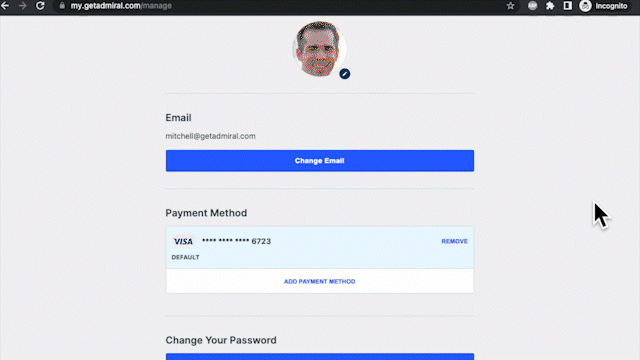Migrating Subscribers to Admiral
Overview
Moving your existing subscribers to Admiral is easy. Follow the steps below to set up your subscribers with their own my.getadmiral.com account. Once they have a my.getadmiral.com account, they will use it to manage their subscription and payment method.
How to migrate your subscribers
1. Provide an export of existing subscriptions that includes the following column headers: Email, Recurring(True/False), Expiration Date or Date of Next Charge, Price, Offer.
2. Then, Admiral will import existing subscribers/subscriptions into our system.
3. Every subscriber will receive an email asking them set up their account. They will click on the "set up an account" call-to-action. From there they will set a password and add payment information to their my.getadmiral account. Instead of hosting their account information directly on your site, you will use Admiral to host it.
NOTE: Visitors clicking your site's "Login" call-to-action will be taken to your my.getadmiral login portal. Visitors clicking "Subscribe" will be taken to your my.getadmiral payment page, which will list your available subscription types. Depending on their browser settings, users will see these pages as either a small new window in front of their existing window or a new tab.
Frequently Asked Questions
How do I manage subscribers with Admiral?
You will use your Admiral dashboard. For guidance, see these articles:
How to Manually Add a Subscriber
What does the subscribe and login experience look like for visitors?
A my.getadmiral window will appear when a visitor clicks on a "Login" or "Subscribe" call-to-action. See example below.
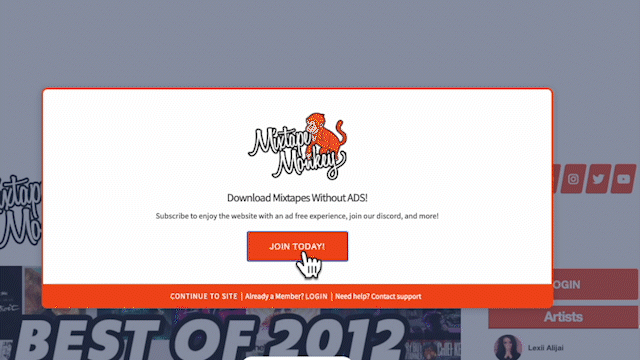
How will my subscribers manage their account?
Subscribers manage their subscriptions in their my.getadmiral account. Within their account they can update their payment method and personal information, as well as cancel their subscription. See an example of an account below.