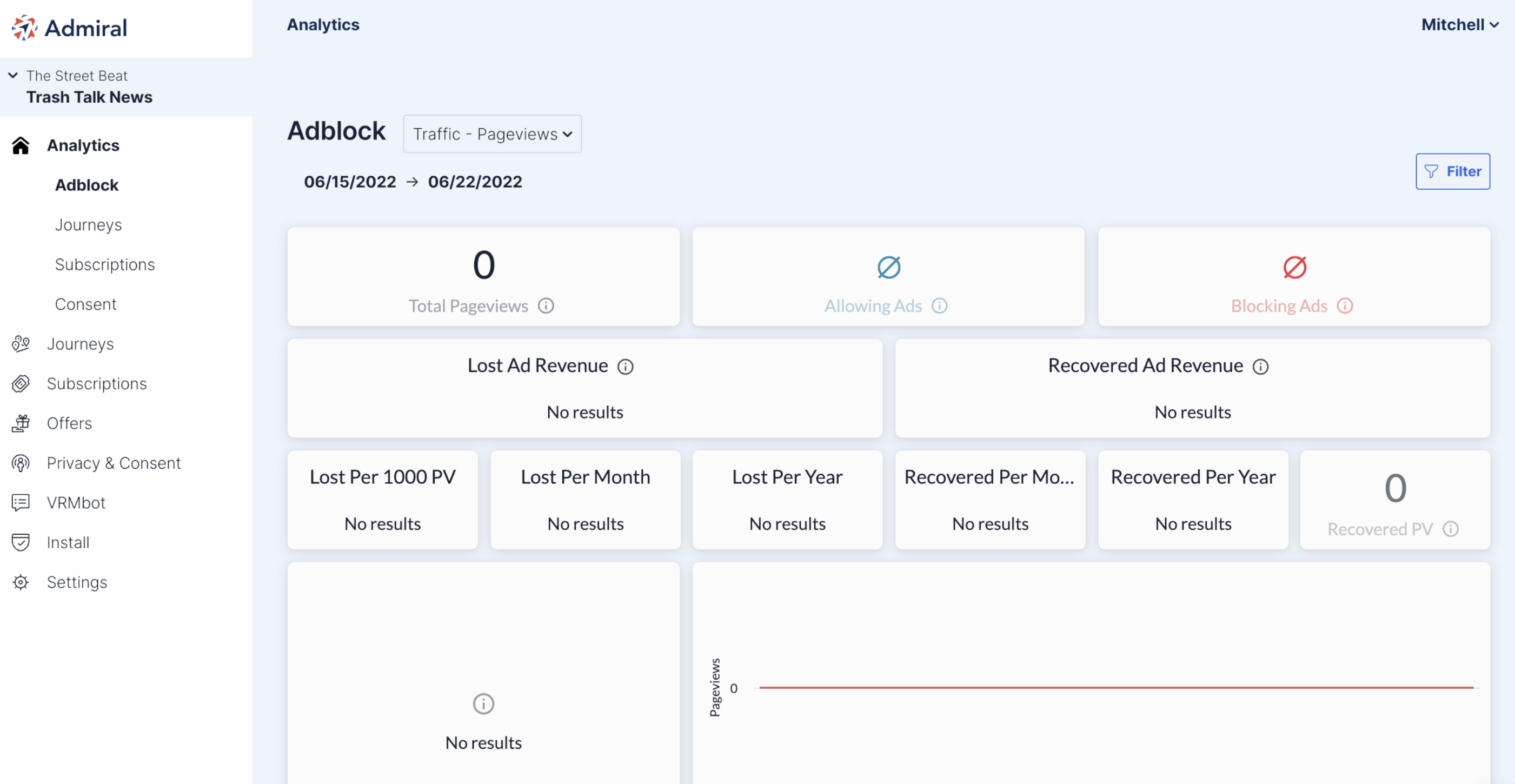How To: Add A New Property
First, go to Organization Settings. To navigate to this page from your dashboard, click on the "Select a Property" drop down menu and click on the organization name.
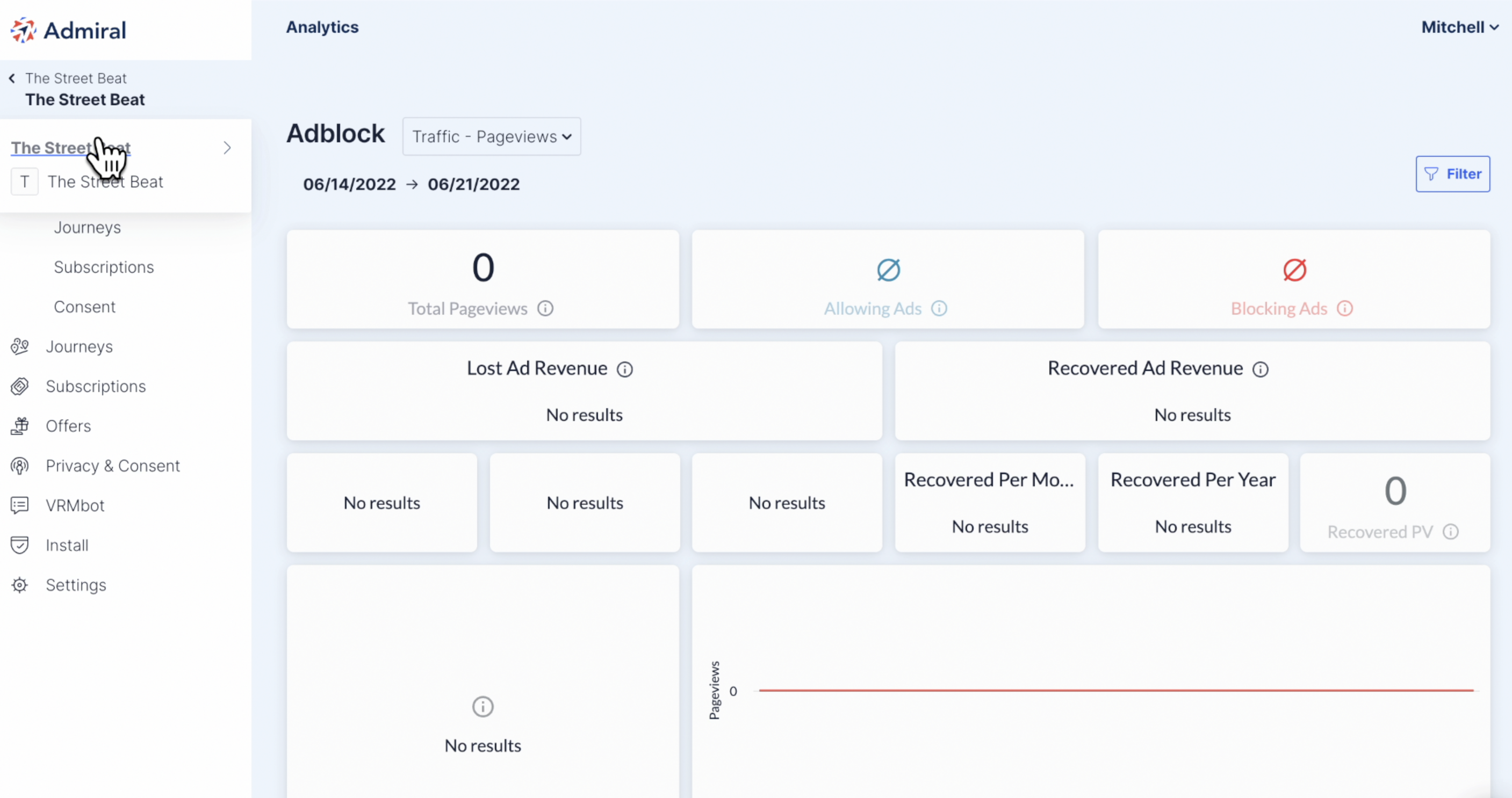
Now in your Organization Settings page, click on "Create a Property".
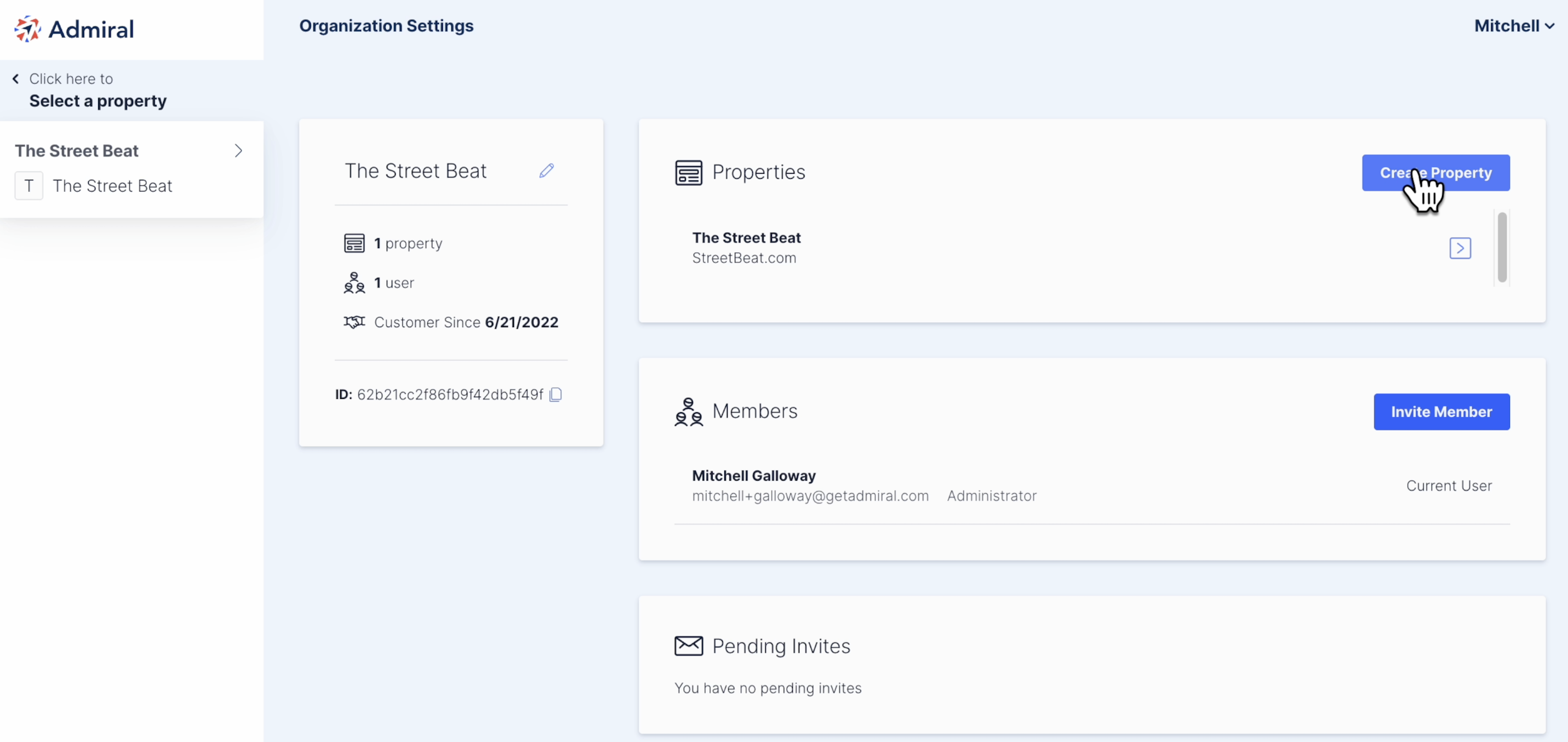
Add the Name, Domain, and estimated RPM.
- Name Field: This should be the full Legal Name of the Business or Holding Company.
- Correct Format Example: The Their & Mine Business, LLC
- Domain Field: This should be set to ONLY the root domain. Do not add a protocol, trailing slah, additional paths, or query strings.
- Correct Format Example: thetheirandmine.com
- INCORRECT Format Examples...
- https://thetheirandmine.com or http://thetheirandmine.com
- thetheirandmine.com/
- thetheirandmine.com/path
- thetheirandmine.com?utm_source=searchresult
- RPM defaults to $10 and should be adjusted to match your site's Page RPM. For more information on Page RPM, see this article.
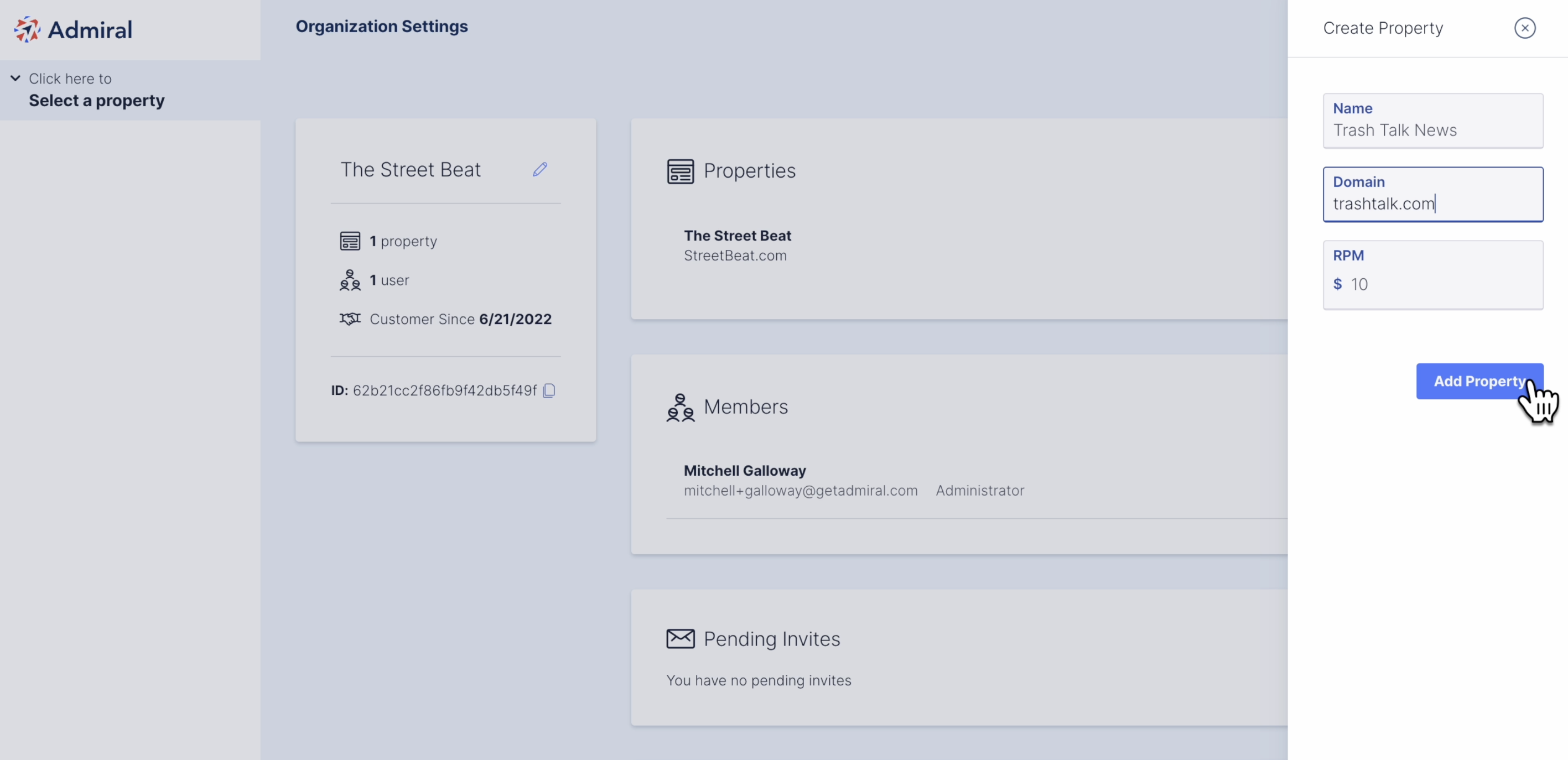
Your new property is now listed within your Properties module. Click on the new property to go to the property's dashboard.
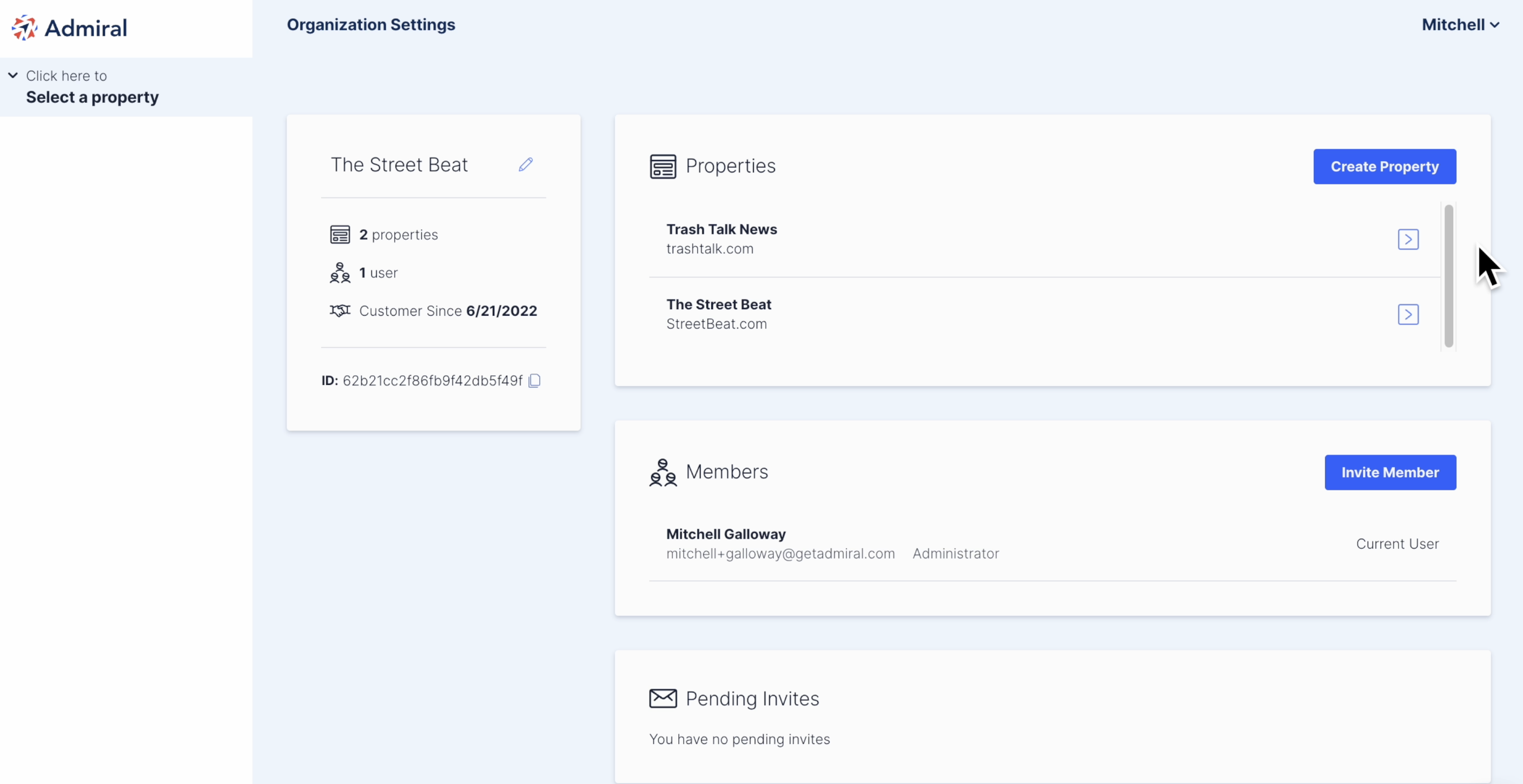
Your new property's dashboard will begin to record analytics once your property's tag is installed on your website. To install, click "Install" and copy the tag code on the Install page. To learn how to install, click here.