Invite members and assign permissions
An explanation of how to invite users and assign roles with specific permissions.
Tables of Contents
- Inviting users and assigning roles
- User roles explained
- Editing the roles of existing members
Inviting users and assigning roles
- Click on "Invite Member" in your Admiral Dashboard's Organization Settings.
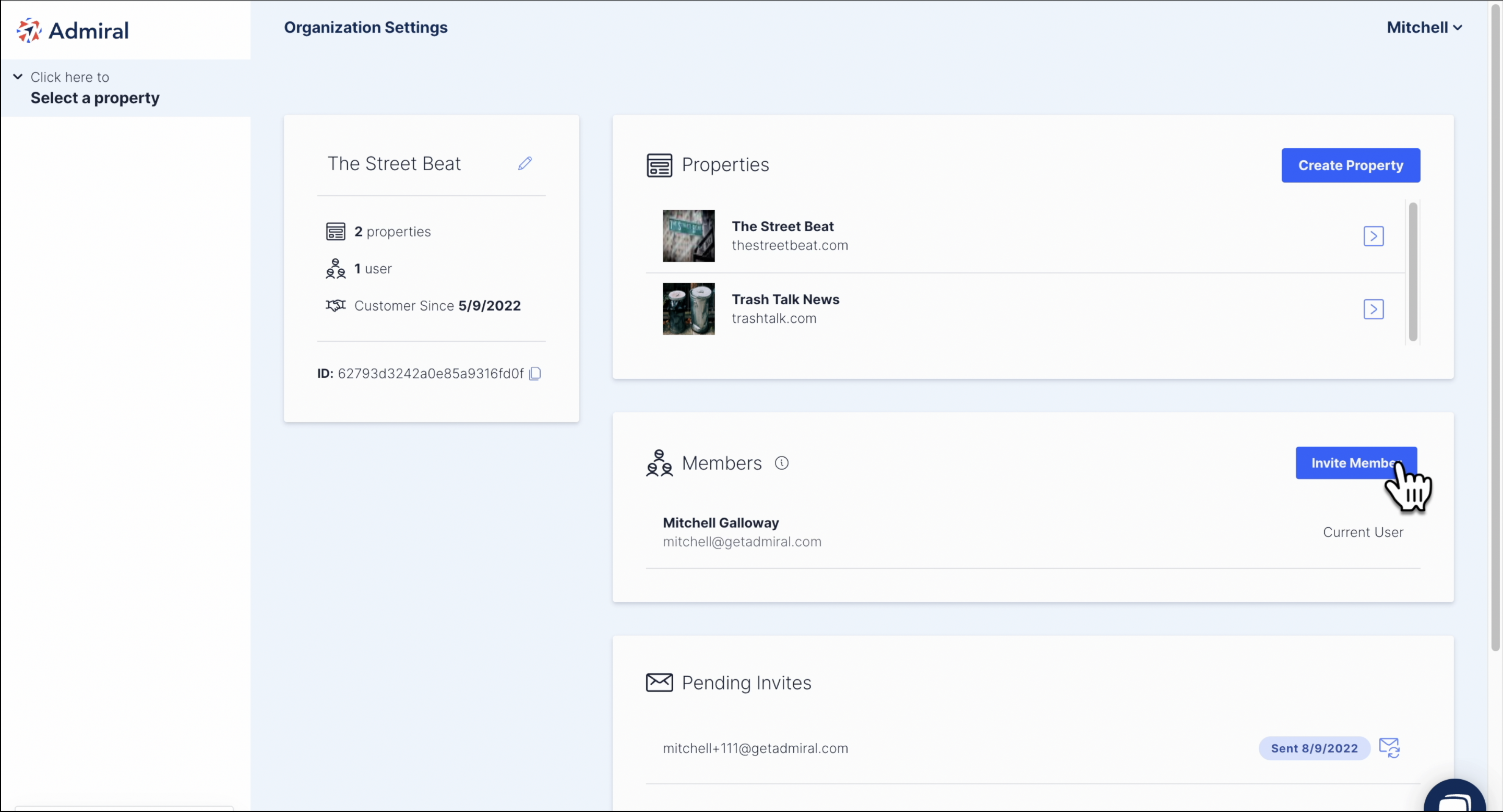
- Enter the email address of the user you would like to invite.
- Click "Invite to Properties" if you would like to restrict the user's access to specific properties. Do not select any properties if you would like the user to have access to the entire organization.
- Select the User Role. Then, click "Send Invite."
Example 1: user is invited as a "Guest" to one of the organization's properties
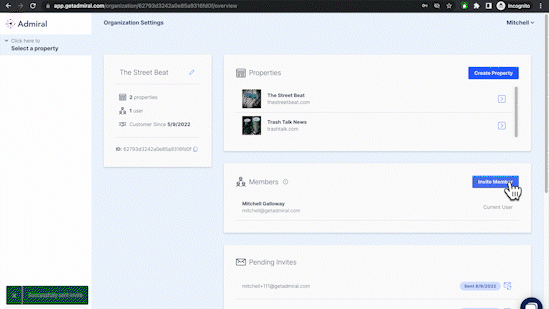
Example 2: user is invited as an "Owner" to the entire organization.
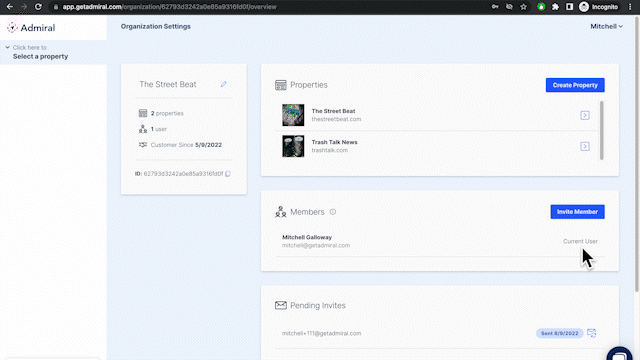
The invited user will receive an invitation email. They should click on "Join Organization."
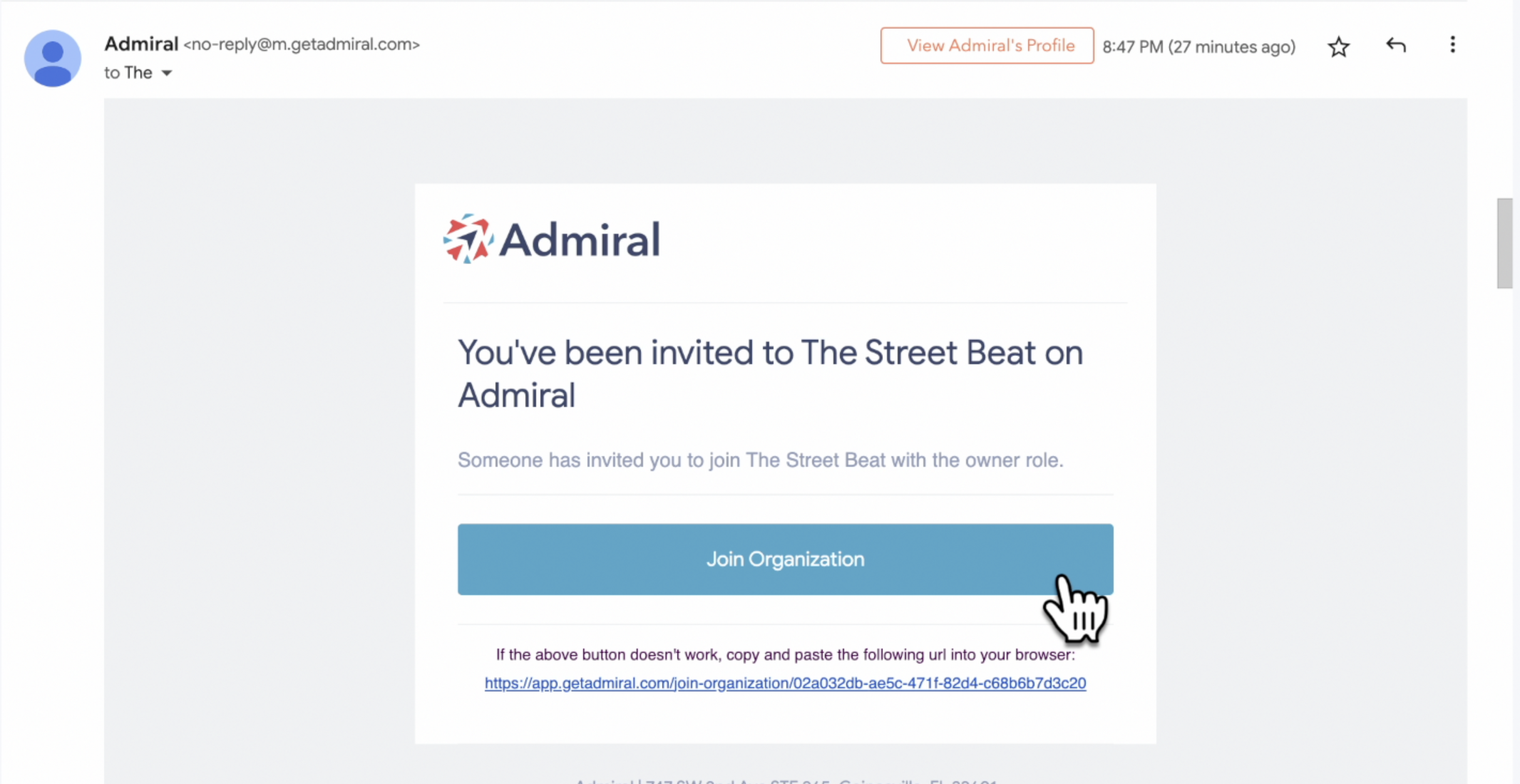
After clicking the invitation link, the user will create an Admiral account by entering their full name, email, and new password.
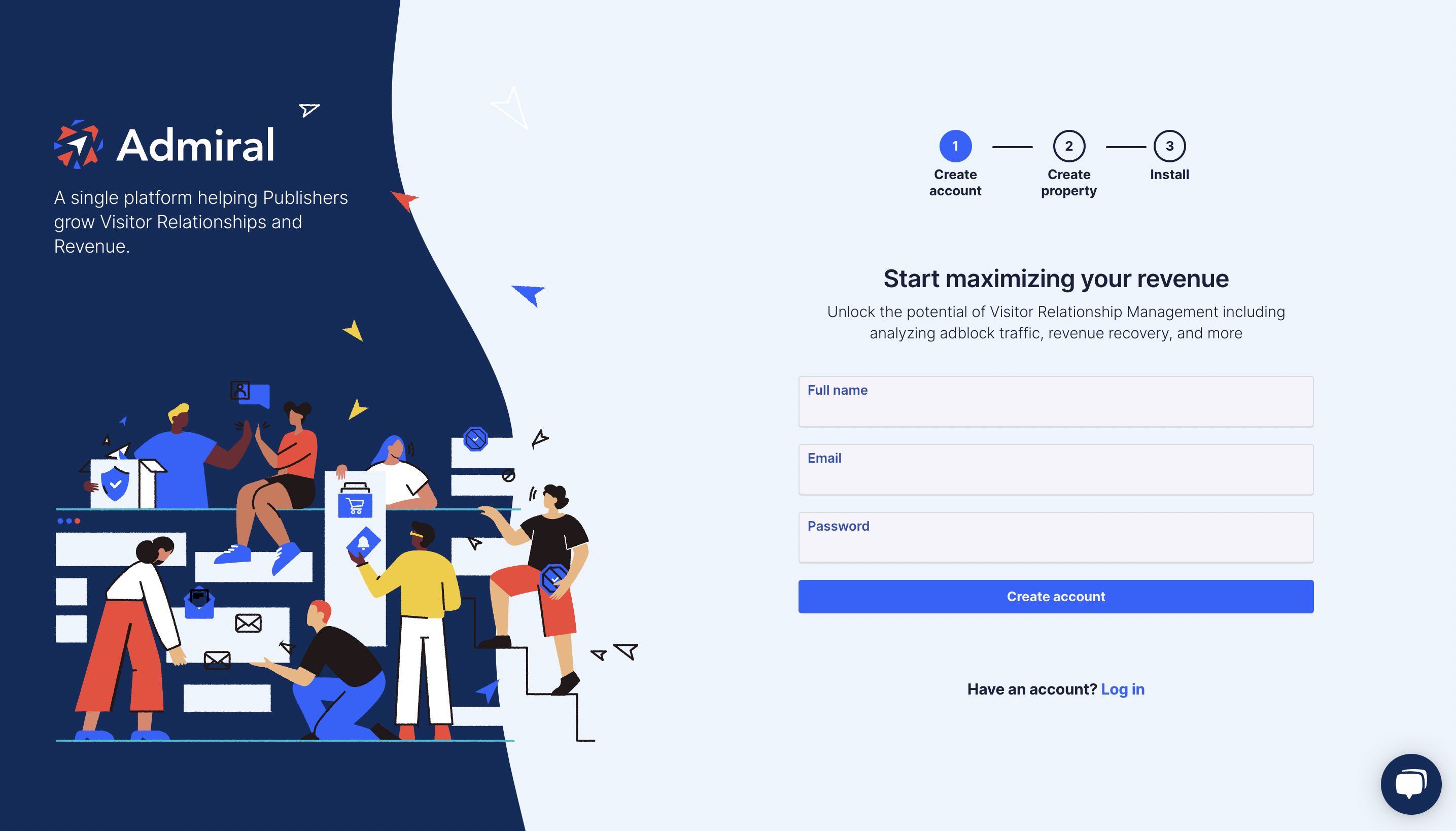
Once the invited user creates the account, they will be logged in to the Admiral dashboard. They are then able perform any action for which they have the proper permission.
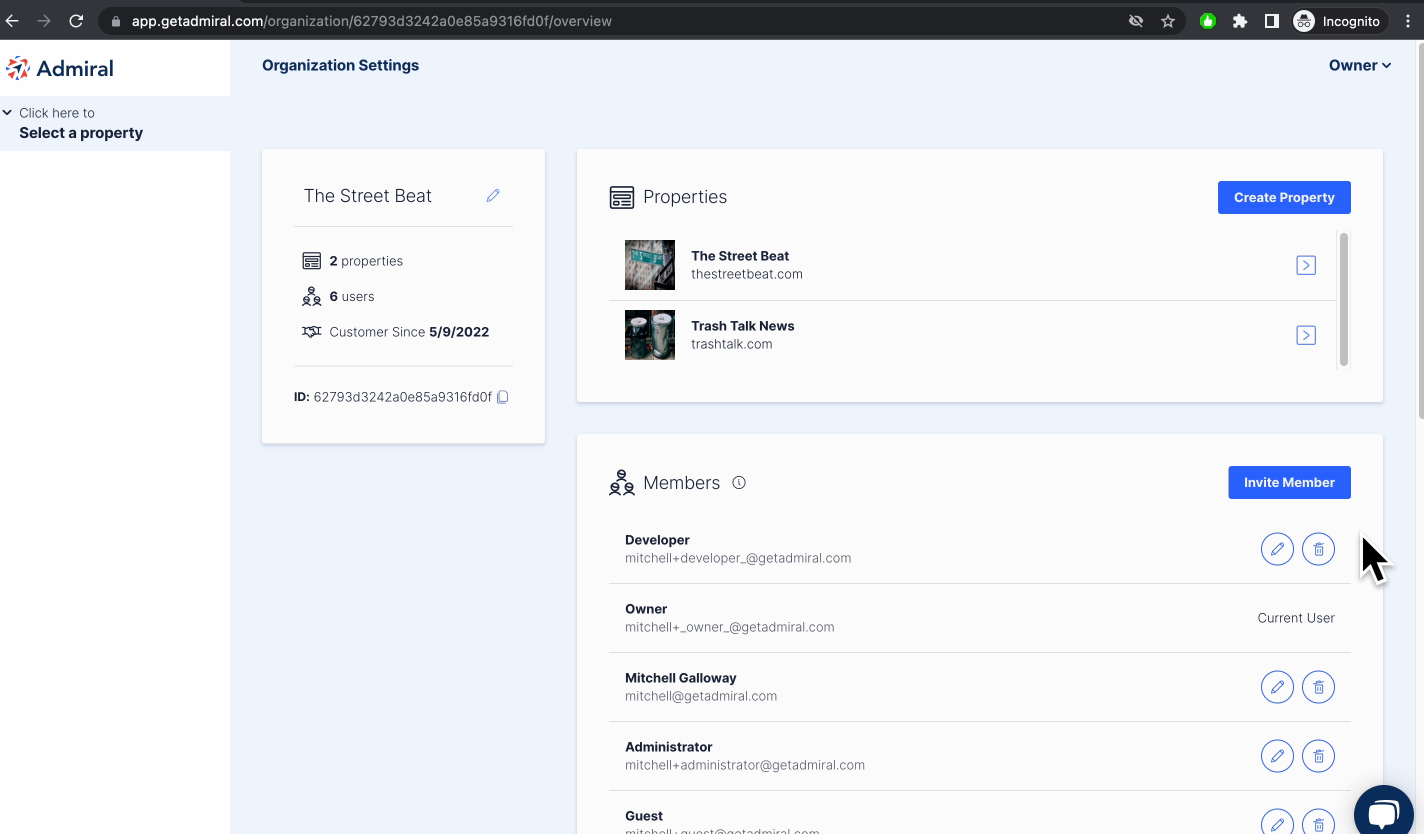
Owner: Can change all property and organization settings. (This is the only role that can add or change payment information.)
Administrator: Can change all property settings.
Developer: Can change all property settings except membership.
Support: Can change subscribers and accounts only.
Guest: Read-only access. Cannot make changes.
Limited: Restricts a user from viewing a particular property. (Used only when assigning user roles on the property level.)
Editing the roles of existing members
Users with Owner or Administrator permission can invite new members and edit the role(s) of existing members.
Example 1: Editing and defining a user's permissions on an organization level.
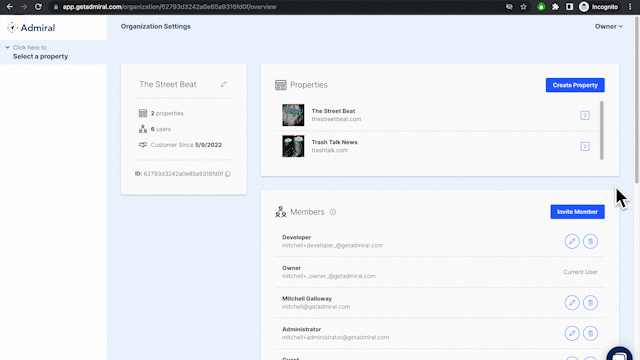
In the example above above, a user with Owner permission is upgrading a user with Developer permission to a user with Administrator permission.
Owners and Administrators can also define the another member's role by individual property.
Example 2: Editing and defining a user's permission on a property level.
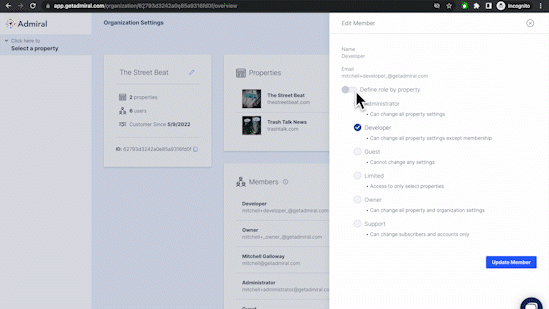 In the example above, a user with Owner permission edits a user's Developer permission. The user who originally had a Developer role across the organization is given the Administrator role on one property and the Developer role on another property.
In the example above, a user with Owner permission edits a user's Developer permission. The user who originally had a Developer role across the organization is given the Administrator role on one property and the Developer role on another property.