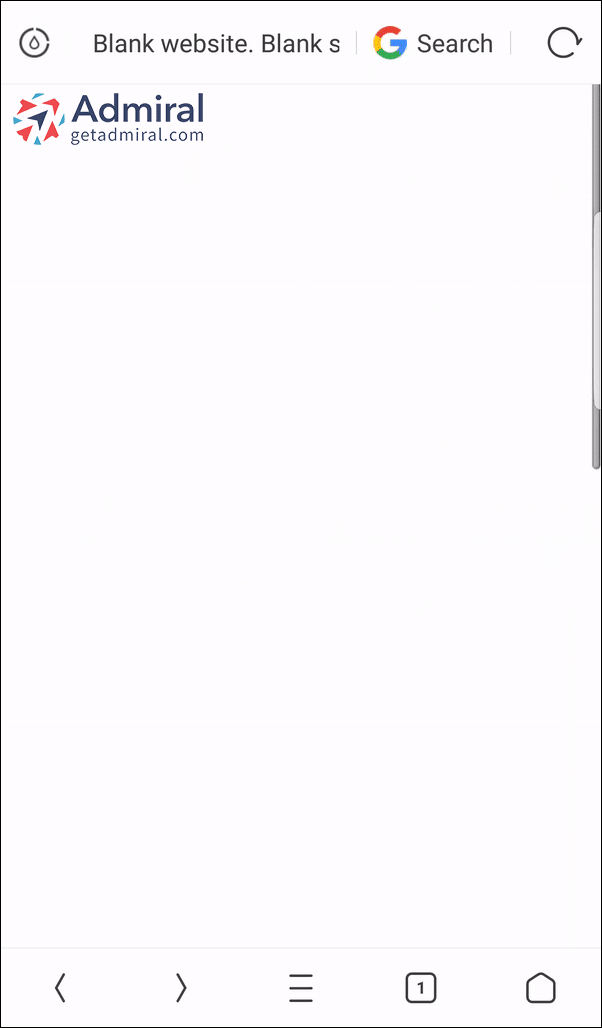How do I turn off my adblocker?
The methods to allowlist a website vary by browser and browser extension. For most standalone adblockers, or adblocker extensions installed on a browser, you can click their icon, then click an option to toggle or pause a site being blocked. For browsers, you typically click settings, and go to their privacy section to add or remove websites.
Desktop Adblockers
AdBlock Plus
- Click the AdBlock Plus icon in the extension bar
- Click the toggle next to "Block ads on:" to whitelist the website
- Click the Refresh button
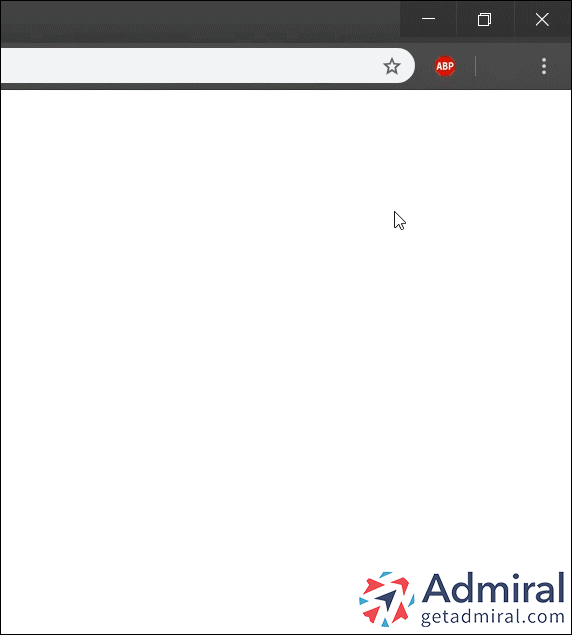
AdBlock - Chrome
- Click the AdBlock icon
- Click the “Pause on this site” button to block adblock for this site
- Click the refresh button
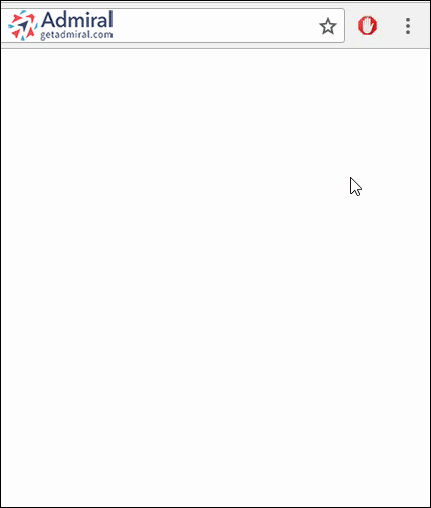
AdBlock - Firefox & Edge
- Click the AdBlock icon
- Click the “Don’t run on pages on this domain” button
- Click the "Exclude" button on the popup to allowlist the website in Firefox and Edge
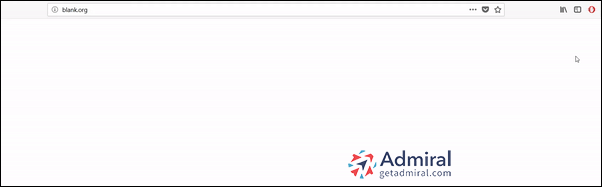
AdRemover
- Click on the AdRemover icon in the extension bar
- Click the “Don't run on pages on this domain” button to allowlist the website in AdRemover
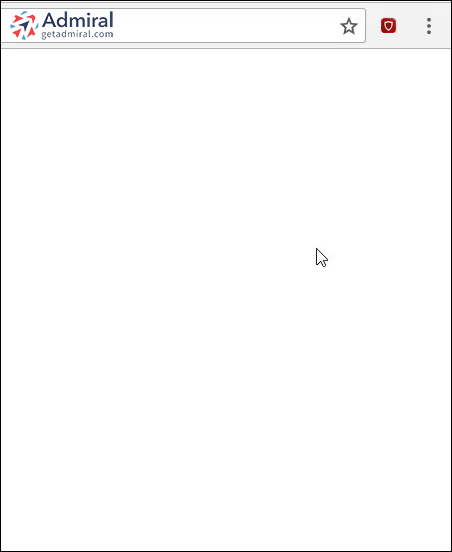
AdGuard
- Click on the Adguard icon in the extension bar
- Click on the toggle next to the “Protection on this website” text

Ghostery
- Click on the Ghostery icon in the extension bar
- Click on the “Trust Site” button to allowlist with Ghostery
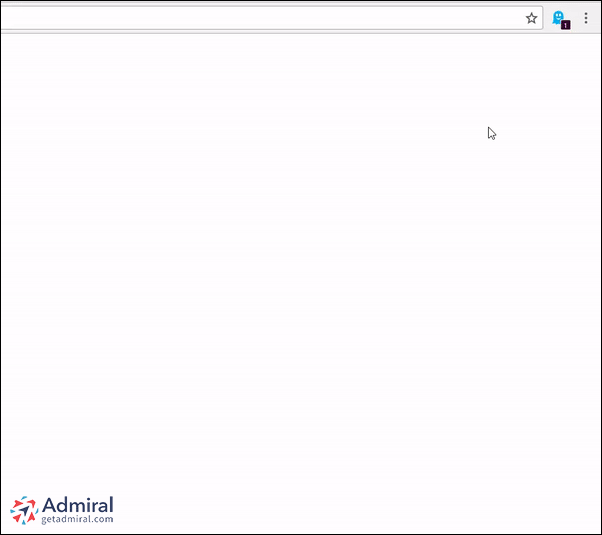
uBlock/uBlock Origin
- Click on the uBlock or uBlock Origin icon in the extension bar
- Click on the big, blue power button to turn off the adblock extension for the page
- Refresh the web page to complete the allowlist process for uBlock.

SuperBlock Adblocker
- Click on the SuperBlock Adblocker icon in the extension bar
- Click on the “Don't run on pages on this domain” button
- Click the “Exclude” button on the pop-up to allowlist the adblocker
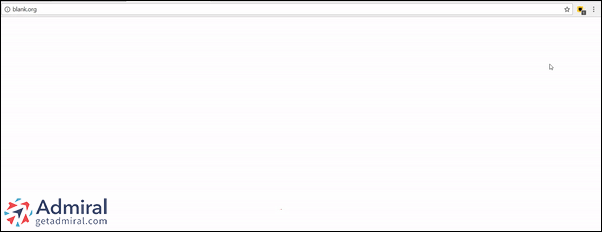
AdAware
- Click on the AdAware icon in the extension bar
- Click on the large orange power button to block adblock for this site
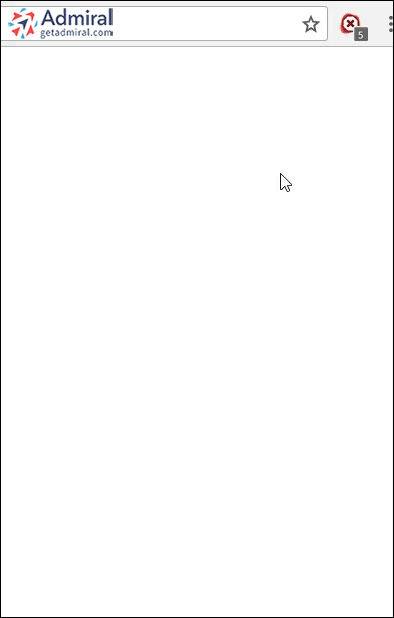
AdBlock Genesis
- Click on the Adblock Genesis icon in the extension bar
- Click on the button that says “Whitelist Website” to block adblock function for this site.
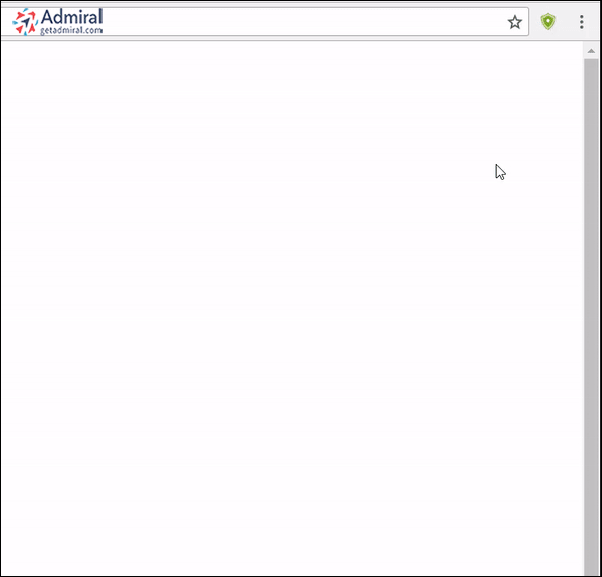
UltraBlock
- Click on the UltraBlock icon in the extension bar
- Click on the “Disable UltraBlock for ‘domain name here’ ” button
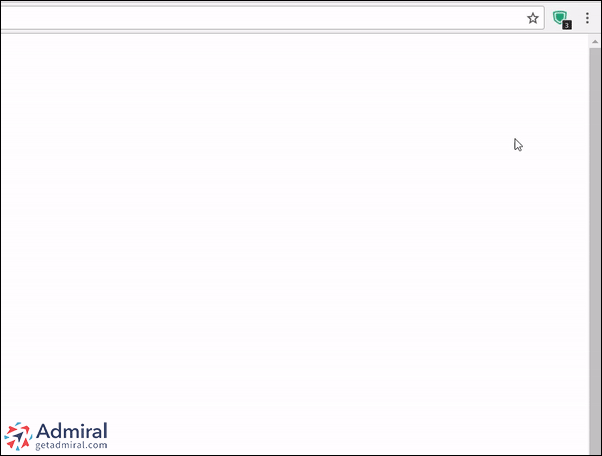
Brave
- Click on the orange lion icon to the right of the address bar
- Click the toggle on the top right, shifting from “Up” to “Down”
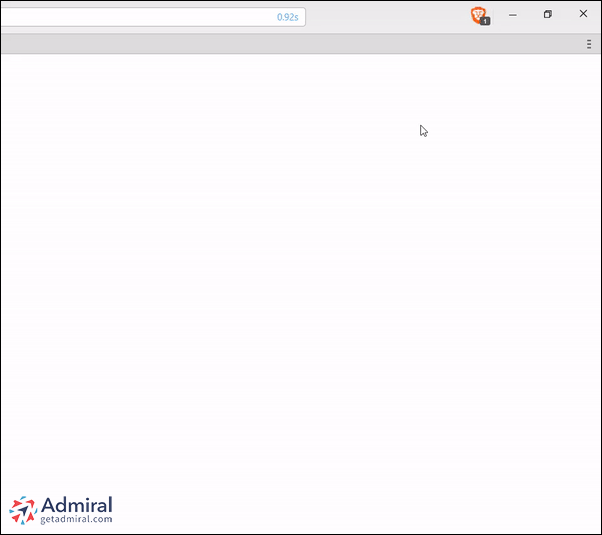
Opera
- Click on the blue shield icon on the right side of the address bar
- Click the toggle next to “Ads are blocked on this site”
- Allowlisting of the page should now be complete for Opera
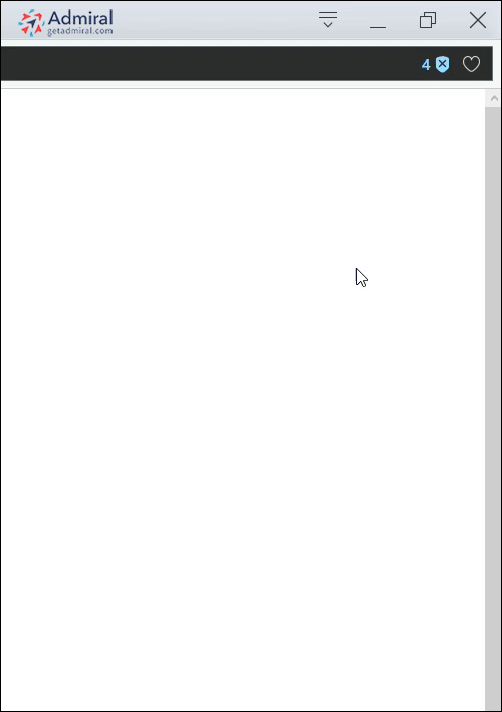
Firefox Tracking Protection
- Click on the shield icon on the left side of the address bar
- Click the button that says ”Disable protection for this site"
![]()
Disconnect
- Click on the Disconnect icon in the extension bar
- Click the button that says “Whitelist Site”
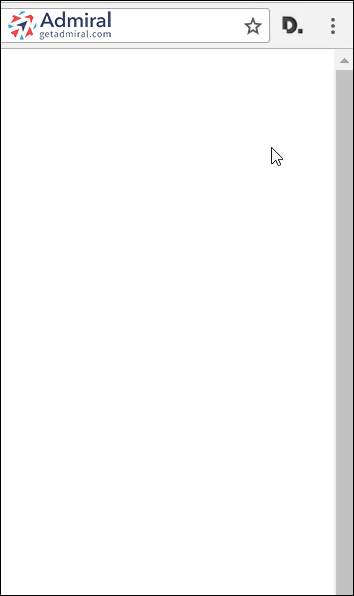
Malwarebytes
- Click on Malwarebytes icon in the extension bar
- Click on the green Ads/Clickbait toggle to disable
- The page will refresh and ads will display
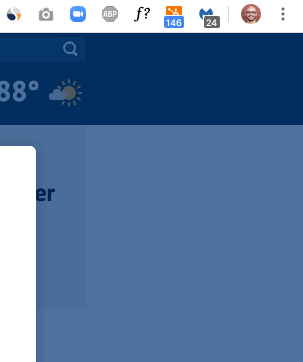
Privacy Badger
- Click on the Privacy Badger icon in the extension bar
- Click on the button that says “Disable Privacy Badger for this site”
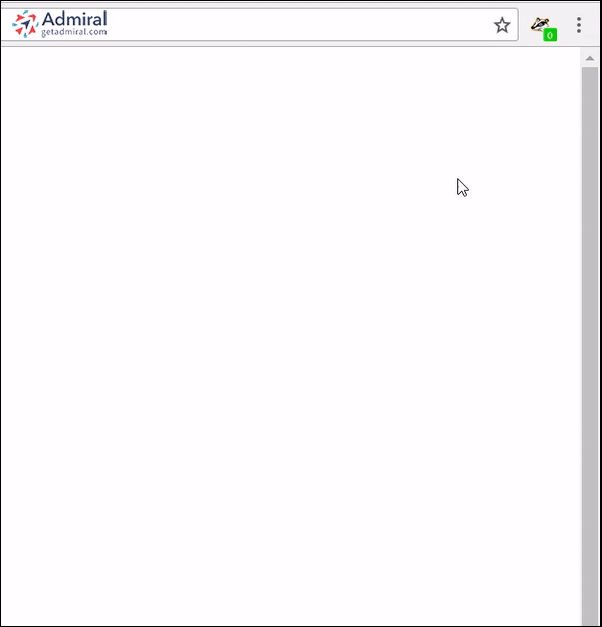
DuckDuckGo
- Click on the DuckDuckGo icon in the extension bar
- Click on the toggle next to the words “Site Privacy Protection”
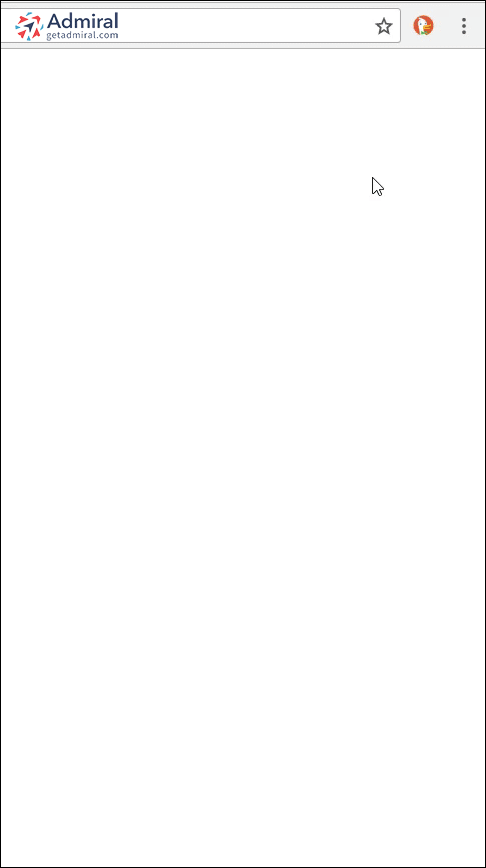
ScriptSafe
- Click on the ScriptSafe Button in the extension bar
- Click on the “Trust” button to disable adblock for this site
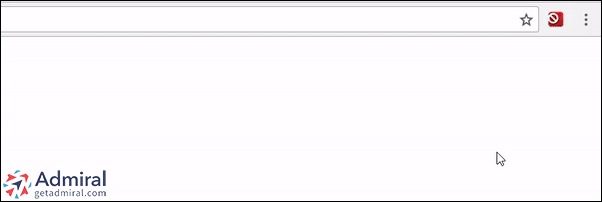
NoScript
- Click on the NoScript icon
- Click on the S icon with the contextual menu that say “TRUSTED”
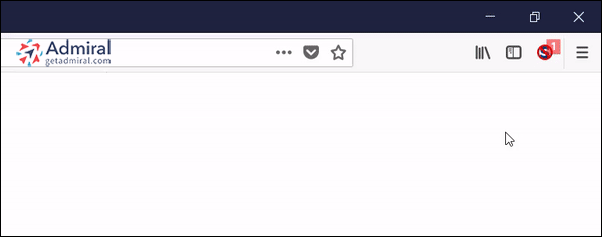
Mobile Adblockers
Opera
- Click on the red ‘O’ button in the bottom right hand corner
- Click on the toggle that says “Block ads”
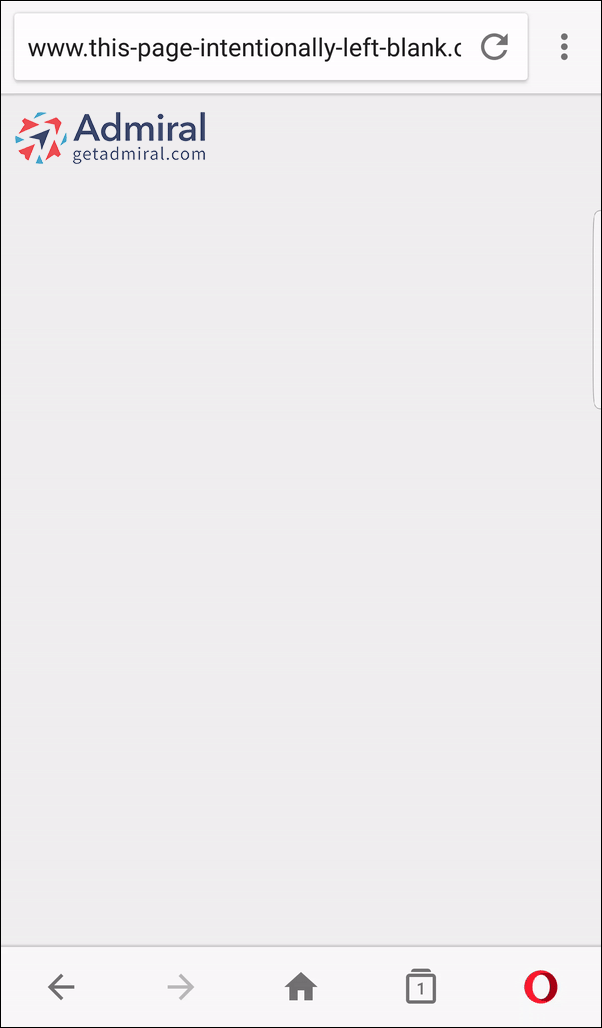
Firefox Focus
- Click on the menu button to the right of the address bar
- Click on the “Trackers blocked” toggle to remove adblock for this site
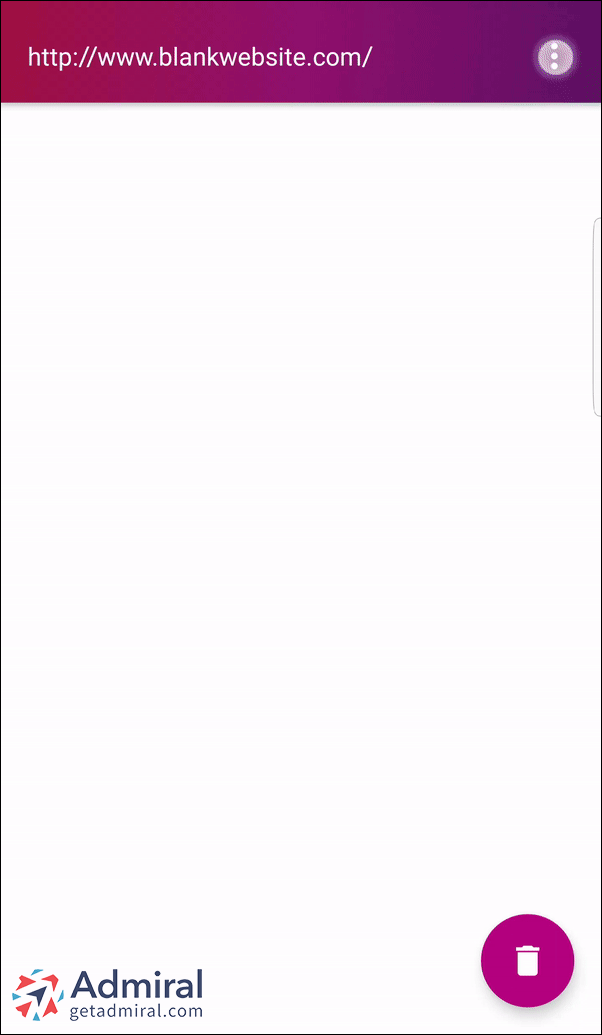
CM Browser
- Click on the green shield on the left side of the address bar
- Click on the toggle that says “Disable adblocker for this website”
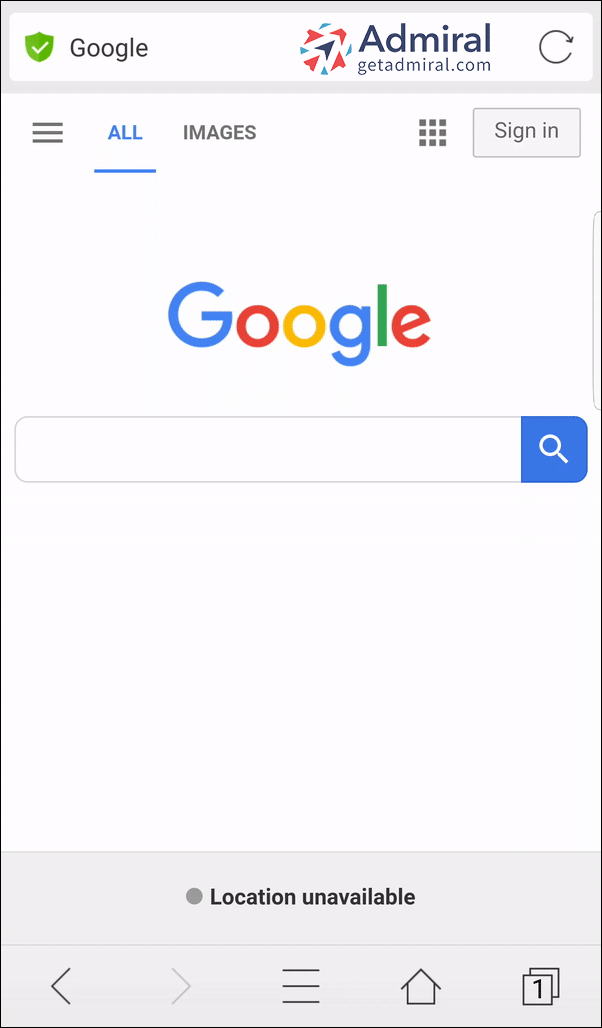
Brave
- Click on the orange lion in the top right corner of the browser
- Click on the toggle next to “Shields” to disable adblock for this website
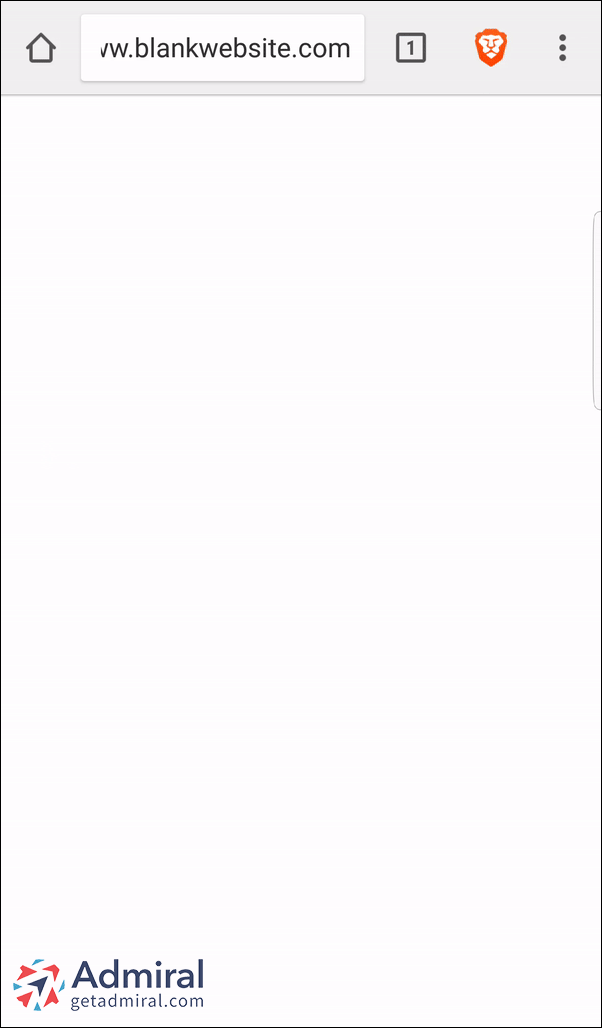
Adblock Browser
- Click on the Menu button in the top right corner of the browser
- Click on the “Block ads on this site” button in the menu

Free Adblocker Browser
- Click on the shield button in the bottom right hand corner of the browser
- Click on the toggle that says “Adblocking on …….”
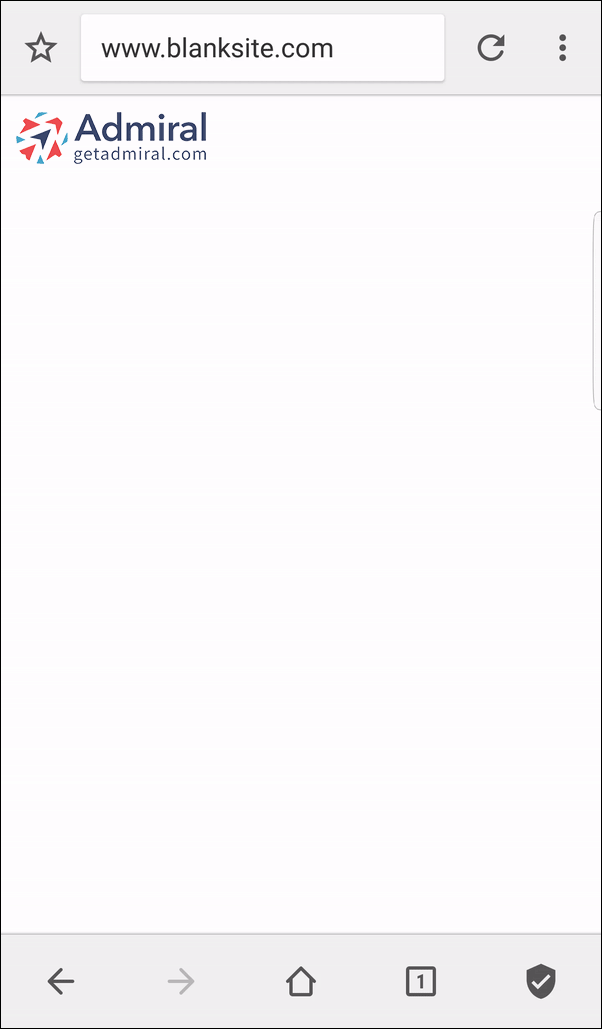
UC Browser
- Click on the menu button at the bottom center of the browser
- Click on the “Tools” button in the menu that pops up
-
Click on the “Ad Block” button in the “Tools” menu
-
Click on the “Ad Blocker” toggle button